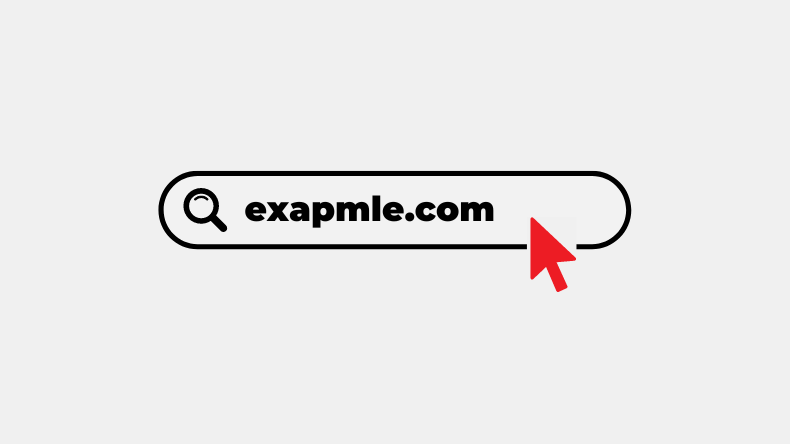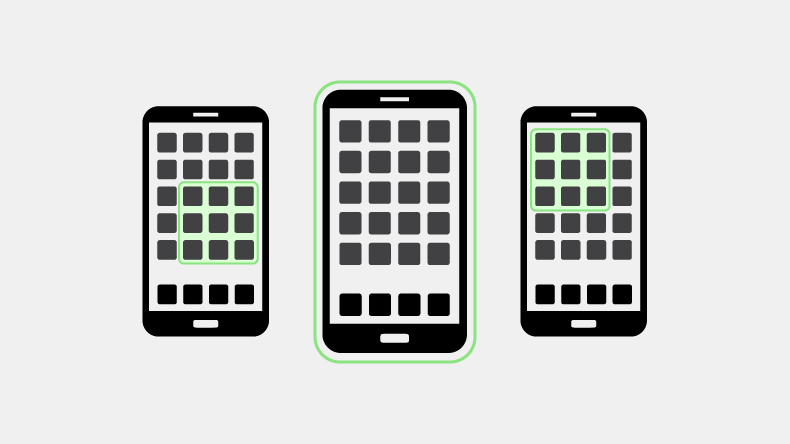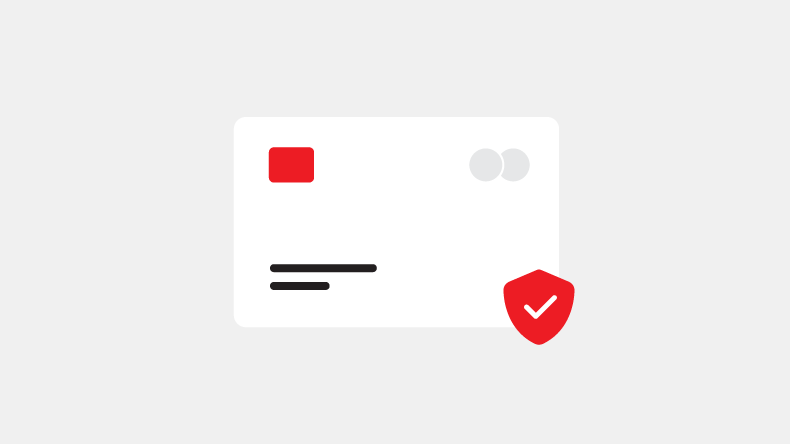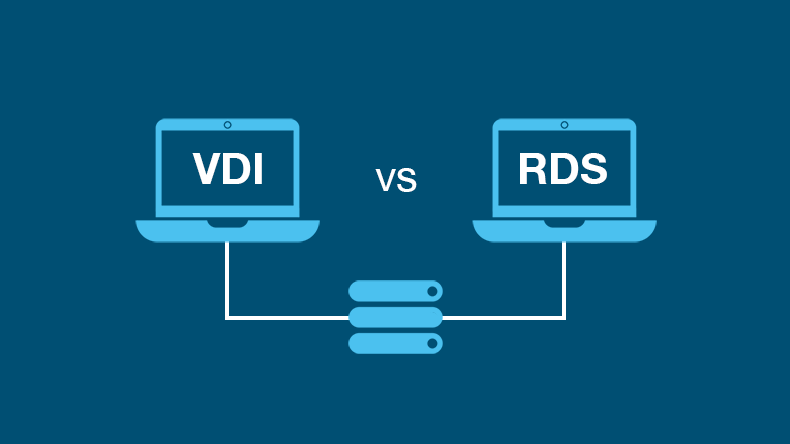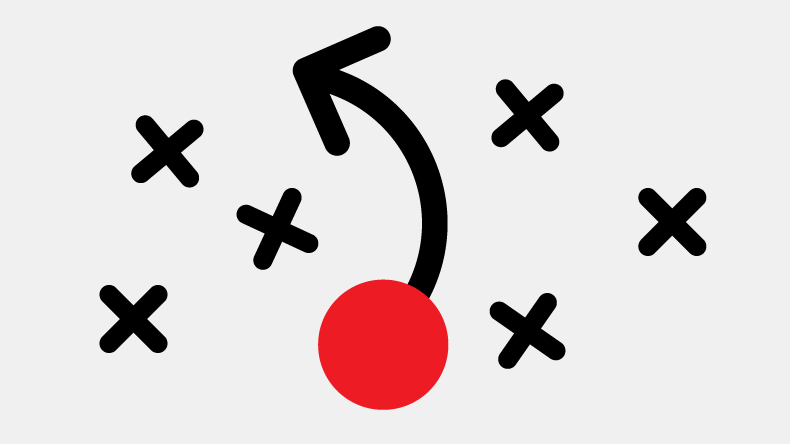Does Microsoft backup Office 365?
This is our guide on Office 365 & Microsoft 365 backups.
In this all-new guide you’ll learn about:
- The fundamentals of data backups
- Your data protection obligations
- Local to cloud storage
- Microsoft’s Shared Responsibility Model
- A solution to solve your data backup needs
So if you want to gain more insight about Office 365 backups and Microsoft 365 backups, you’ve come to the right place.
Let’s get started:
Contents
- #1 Microsoft 365 backup fundamentals
- What is Microsoft 365?
- What is Office 365?
- What is a backup?
- How do backups work?
- What backup do I need?
- #2 Data Protection & Security
- What are your data backup obligations under data protection?
- How do you currently tackle data breaches?
- How often do you backup your data on Office/Microsoft 365?
- Why do I need to back up my data?
- #3 Local to Cloud Storage
- What is local storage?
- What is cloud storage?
- What problems can occur with cloud storage?
- #4 Microsoft 365 Shared Responsibility Model
- Your business’ responsibility
- Microsoft’s responsibility
- Does Office/Microsoft 365 meet the standards on data retention?
- Does Microsoft backup Office 365?
- #5 Store-IT Backup Solutions for Office & Microsoft 365
- Final thoughts
#1 Microsoft 365 backup fundamentals
Most businesses rely on for everyday productivity and data storage.
You might be thinking:
Why should I manage Office 365 backups or Microsoft 365 backups? Microsoft handles all that, right?
Actually, no.
When it comes to data, the onus is on the business.
Before we begin, let’s start with some of the basics:
What is Microsoft 365?
The Microsoft 365 application suite has become the standard platform for millions of business users worldwide.
With its familiar line-up of Outlook, Word, PowerPoint, Excel, plus the collaboration platforms Teams, SharePoint and OneDrive, Microsoft 365 is most workers’ go-to software for everyday work tasks.
It’s no exaggeration to say that Microsoft 365 is the engine of productivity for many firms today.
What is Office 365?
Office 365 is a cloud-based suite of productivity apps, which runs alongside other business tools within Microsoft 365.
All Microsoft 365 users also have access to Office 365.
As announced by Microsoft on 21st April 2020, Office 365 is now Microsoft 365.
What is a backup?
A backup is basically a copy of a computer file that you make and keep as a safeguard against problems that might crop up in future, such as:
- Data being lost or corrupted by a hardware failure or other technical problem
- Accidental deletion, where someone bins a file without meaning to
- Malicious damage by a hacker, a cyber-criminal or even a disgruntled employee – or a program such as a worm, virus, malware or ransomware that gets into your system.
How do backups work?
When you have a backup, you can quickly and easily recover an earlier version of your file and continue to work. At worst, you’ll lose whatever changes had been made to the file since the time of the last backup.
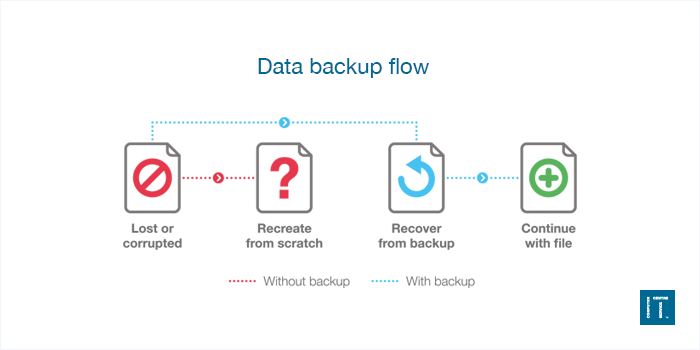
If you have multiple copies, made at different times, you can step back in time to a specific older version, effectively allowing you to erase or undo errors, or skip over corrupted versions until you reach a clean one.
Without the backup, you have no option but to recreate the file from scratch as best you can – assuming you can recreate it at all.
What backup do I need?
When it comes to setting up your backup, you need to consider two factors:
Recovery Point Objective (RPO)
RPO is about how often you back up, and how many backups you keep. It determines which files, and which versions, get copied to your backup.
The more frequently you back up, the more files and versions are caught in the net.
For example:
Let’s say your backup runs every Friday night. If you create a file on Tuesday, edit it on Wednesday and accidentally delete it on Thursday, it still won’t be backed up.
However, if you ran a daily backup you’d have the original version from Tuesday and the later version from Wednesday.
Recovery Time Objective (RTO)
RTO is about how long it takes to recover a file(s) when you need to.
It takes time to locate the right version of a file and then restore it – particularly if it has to be transferred over the internet.
In the meantime, you can’t work on that file.
In general, the shorter the recovery time, the better.
#2 Data Protection & Security
Did you know:
That’s according to the latest Cyber Security Breaches Survey for 2021 from HM Government. It highlights the importance of data protection and recovery.
As a business owner, data protection and security should be paramount in 2021.
What are your data backup obligations under data protection?
Not only is your business’ reputation at stake but, more importantly, your legal obligations for your employees and clients under data protection legislation.
You may be thinking how does this relate to Office 365 backups?
Let's explain:
Under Article 66; Security of Processing of the Data Protection Act 2018, it states:
(2) In the case of automated processing, each controller and each processor must, following an evaluation of the risks, implement measures designed to—
(c) ensure that any systems used in connection with the processing function properly and may, in the case of interruption, be restored, and
(d) ensure that stored personal data cannot be corrupted if a system is used in connection with the processing malfunctions.
Keeping a regular secure backup and recovery system in place is vital to meeting this requirement.
How do you currently tackle data breaches?
Do you feel 100% confident that you can tackle incoming cyber-attacks? If not, then you should be looking for ways to strengthen your protection.
Data breaches should be reported to the ICO within 72 hours of them occurring.
As a business, we are Cyber Essentials Plus and ISO/IEC 27001 accredited.
This demonstrates our commitment to cyber security and protecting the data we hold.
How often do you backup your data on Office/Microsoft 365?
It’s important to have a regular diverse backup strategy to:
- Address compliance issues
- Recover deleted data
- Prevent data loss delays
- Protect against cyber/ransomware attacks
Essentially, we recommend you run daily and monthly backups, kept for two weeks and one year respectively.
Why do I need to back up my data?
Most businesses have become more and more reliant on their data, to the point where data is crucial to their success.
We always recommend IT systems that are fully resilient and disaster-proof. However, you still need a backup to recover lost or deleted files as part of a resilient system.
Even a tiny 32k Excel spreadsheet could still contain vital information that took you many hours to develop or obtain.
Recreating a document like that, could result in losing valuable orders, missing golden opportunities or burning through your clients’ goodwill.
For most businesses today, of almost any size, the speed and quality of their service is absolutely dependent on their ability to access, process and update data.
Without it, they simply cannot do business in the same way, or at the same speed.
#3 Local to Cloud Storage
Did you know:
That's according to Deloitte.
With this in mind, we believe it's important for you to know:
- What local storage is
- What cloud storage is
- Plus any potential problems that can occur
What is local storage?
In the past, all computer files were hosted on firms’ own premises.
They were either kept on the PCs of the people who used them, or perhaps stored on a local server so they could be shared across a team.
Either way, it was pretty obvious that if the machine that stored the data broke down, the files it contained would not be accessible.
With this in mind, businesses carried out their own backups using removable drives or data tapes, which they usually stored off-site.
What is cloud storage?
At present, more and more vital business data is being transferred to cloud storage. Files are stored on a server at a remote location, and accessed via the internet.
That makes it easy to give everyone on the team access to the files they need every day, from wherever they happen to be, reducing hardware costs too.
What problems can occur with cloud storage?
With cloud storage, it’s easy to fall into a complacent attitude of ‘out of sight, out of mind’.
Now all your data is online, it’s no longer at risk if your local machine breaks down.
After all, you can access it from anywhere, right?
Great.
What about your cloud storage provider? Are they backing up your data?
Not as much as you think.
Which leads us nicely onto our next chapter, Microsoft 365 Shared Responsibility Model.
Your business’ responsibility
In an on-premises datacentre, your business owns the whole stack.
However, as the business moves to a cloud environment, some responsibilities transfer to Microsoft (Depending on the type of deployment of your stack):
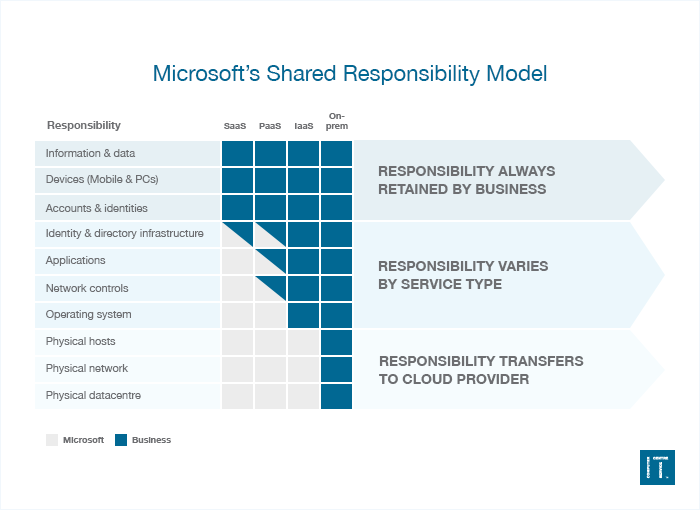
Source: Microsoft
For example:
Your business owns the data, devices and identities for all cloud deployment types.
It’s responsible for protecting the security of your data and identities, on-premises resources, and the cloud components in your control (which varies by service type).
Regardless of the type of deployment, the following responsibilities are always retained by the business:
- Data
- Devices
- Account
- Access management
Microsoft’s responsibility
Microsoft is responsible for it’s:
- Global infrastructure
- Commitment to keep its infrastructure up and running
- Uptime reliability and deliverability of its cloud service
- Productivity of its users
Does Office/Microsoft 365 meet the standards on data retention?
In short, they don’t.
Not in the way your business needs to meet its obligations.
While Microsoft takes responsibility for making the cloud infrastructure available, plus some basic security and data replication, your data remains your property.
Microsoft makes no guarantees about its safety and security.
You’re responsible for protecting your data and making sure it’s backed up.
If you rely on Microsoft 365 alone, you’re laying yourself open to a range of threats.
Microsoft 365 is by no means immune to the security threats mentioned above, and it doesn’t meet the standards of data retention required in industries such as financial services, healthcare, retail and government.
So, does Microsoft actually backup Office 365?
Technically, Microsoft does backup Office 365 data to a small degree with SharePoint Online and Retention Policies.
However, as a business, it is your responsibility to take care of your data and information.
You should always have third-party backups in place.
It's good practice to do so.
#5 Store-IT Backup Solutions for Office & Microsoft 365
At Acora One, we deploy a Store-It backup solution that addresses all the above problems, and offers additional benefits too.
This includes:
- Data protection
- Workflow integration
- On demand support
- Automation
- Full compliance
Data is protected
We can back up all the data you have stored in Microsoft 365, and store it at our state-of-the-art datacentre in the UK.
All data is duplicated across both our sites, so it’s safe even if one of our buildings is made completely inaccessible by a major disaster.
Whatever happens – at Microsoft’s end, or at ours – your data will be safe.
You have full ownership and control, with the ability to move to another cloud-based service whenever you want.
Fully integrated with your workflows
We can fully integrate our backup with your day-to-day workflows, so we back up all the Office & Microsoft 365 files you need, at the right level of granularity.
For example:
If you need to preserve a multi-version history for certain types of files, you can.
Help when you need it most
We’ll help you decide how often your backup needs to run, and what it needs to cover, based on the way you use Microsoft 365 and the type of documents you generally use.
We’ll also advise you on how long each backup needs to be retained, based on regulatory requirements and the needs of your business.
Completely automated
Microsoft 365 backups run completely automatically, so you don’t have to worry about anyone remembering to run a backup.
If you need to recover a file, or a batch of files, you simply raise a support ticket and one of our in-house engineers will take care of it.
Depending on the level of support you choose, your file could be available again within just a few minutes.
You can even manage your own backups, if you wish.
When you need to restore some data, you can search your backups and select the files yourself.
This can be ideal for businesses with in-house expertise.
Fully compliant
Once your Store-It Office 365 backup is in place, you have the reassurance that you’re fully compliant with all the relevant regulations.
If necessary, you can offer your clients the same assurances too.
To learn more about Store-It, please get in touch.
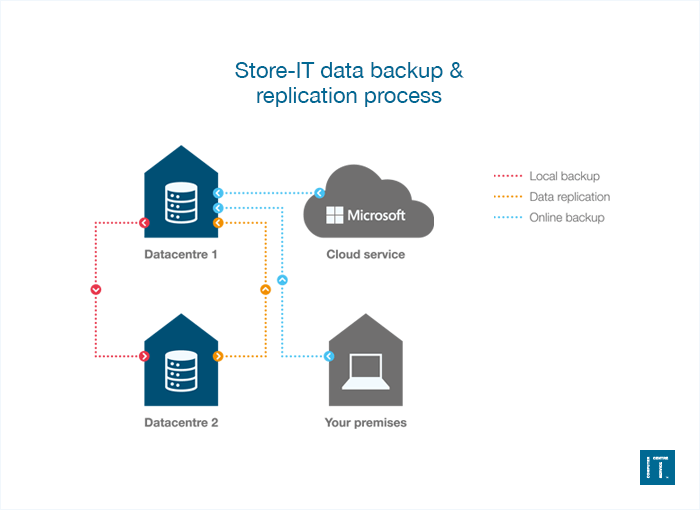
Final thoughts
According to the UK Government, among the 39% of businesses that identify breaches or attacks, one in five (21%) end up losing money, data or other assets.
Can you afford not to backup your data?
Back to the blog.