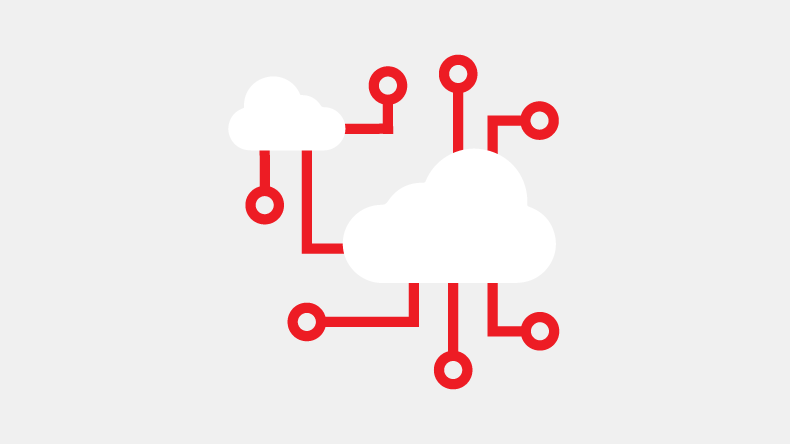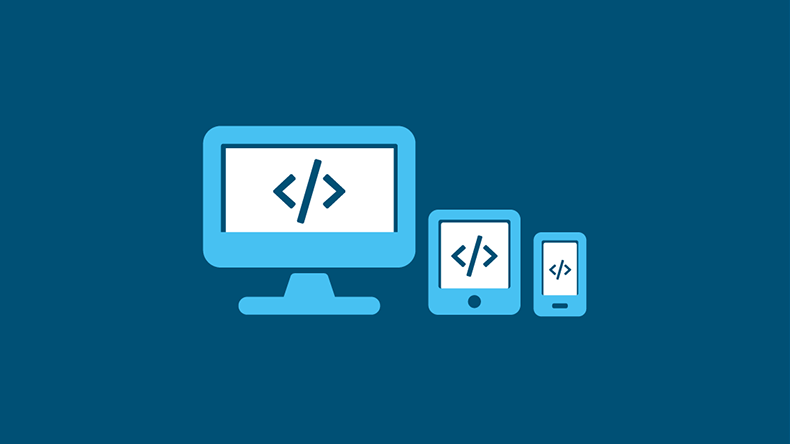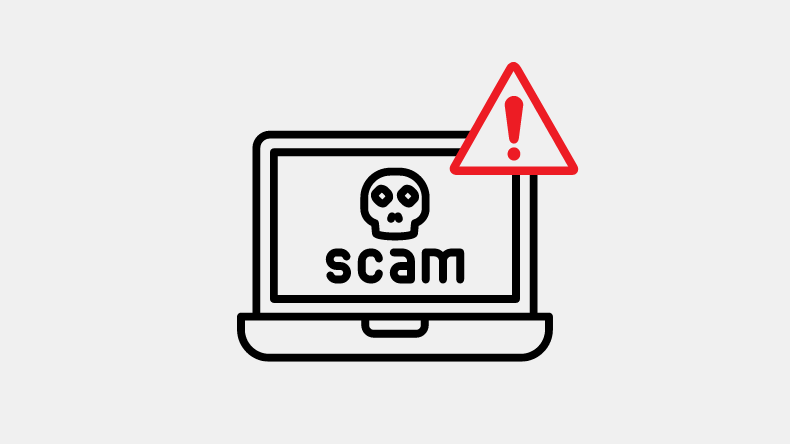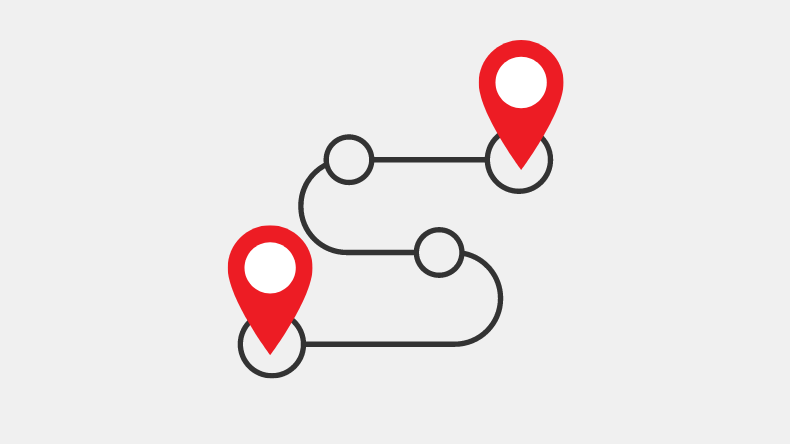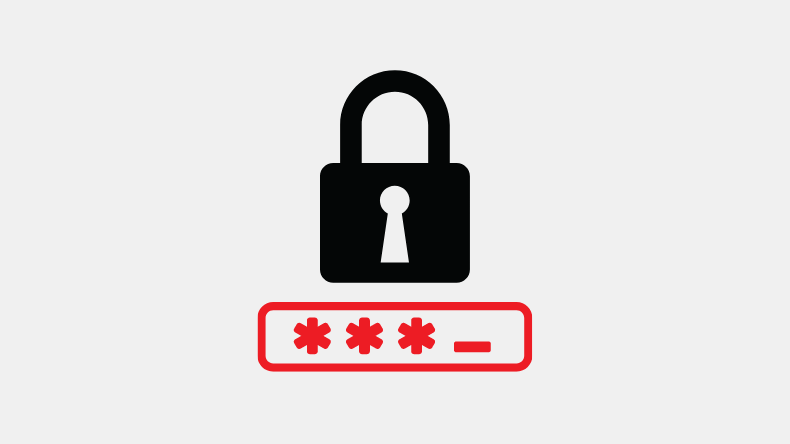Windows 11 vs Windows 10
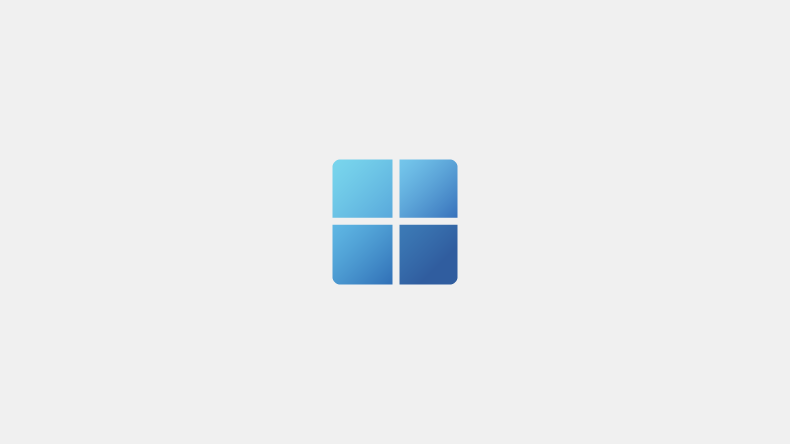
Windows 11 is here, and it's available to download now.
But what features does the new OS offer, and is it really worth upgrading from Windows 10?
Under the hood, the two operating systems are similar.
However, Windows 11 sees a big change in terms of security and usability.
There’s also a big catch:
Microsoft's minimum requirements
But before we go into that, let’s learn a bit more about Windows 11:
Contents
- What is Windows 11?
- What are the new features in Windows 11?
- What are the security features in Windows 11?
- What do developers need to know about Windows 11?
- What are the requirements for Windows 11?
- I have Windows 10. Can I get a free upgrade?
- Should I upgrade to Windows 11?
- What if I don’t want to upgrade to Windows 11?
- How can I get Windows 11?
What is Windows 11?
Windows 11 is the latest version of Microsoft’s Windows operating system, which runs on PCs and laptops.
It’s available in both Home and Pro editions.
As the names suggest, these are aimed at home and business users respectively.
What are the new features in Windows 11?
Windows 11 has a range of new features, including a refreshed user interface that makes it feel quite different from Windows 10 – even though a lot of the core functionality remains the same.
For most users, the most significant changes will be those made to the user interface.
Specifically:
- The layout
- Start menu
- Taskbar
- Timeline
Here's a breakdown of the most important new features in Windows 11:
New Design & User Interface
The original Windows was one of the first ‘point and click’ operating systems, but things have moved on a lot since then.
Windows 11 features an attractive, modern design that’s more in tune with the capabilities of modern technology, and with the way people prefer to use their devices today.
If you’ve used Google desktops or Mac OS, you’ll probably feel right at home.
Snap layouts & snap groups
Snap groups are the set of open windows that you saved in Snap Layouts.
Snap layouts let you quickly arrange multiple windows into a neat configuration when you’re multitasking.
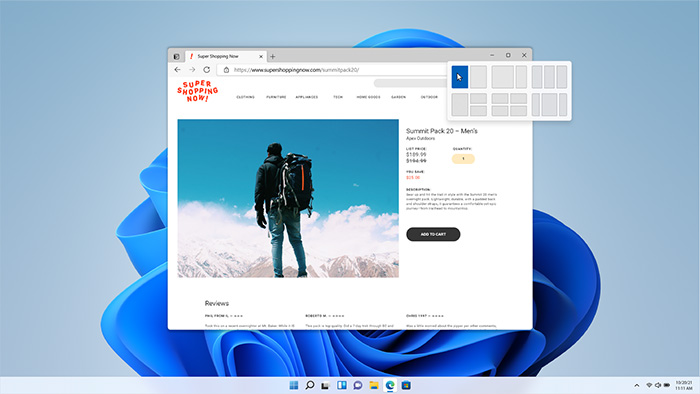
For example:
if you’re working on a presentation, you can quickly set up your screen with your email and a browser window to the left, and PowerPoint to the right.
Snap groups allow you to save your favourite window layouts, so you can reactivate them whenever you want.
Personalised desktops
You can create a customised desktop for different parts of your life.
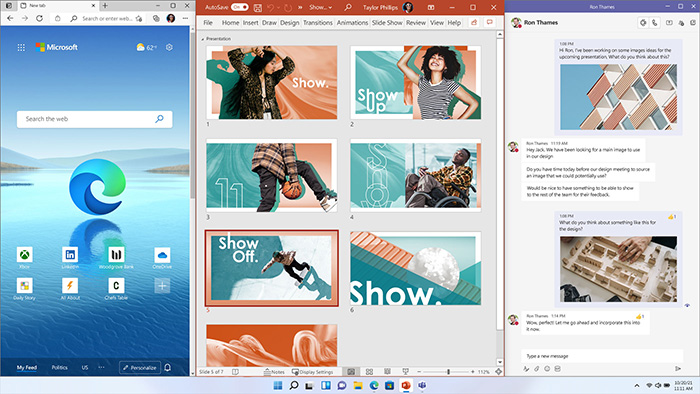
For example:
One for work and one for home.
Start Menu & Taskbar
In Windows 11, Microsoft centres the Taskbar and the Start Menu on the screen.
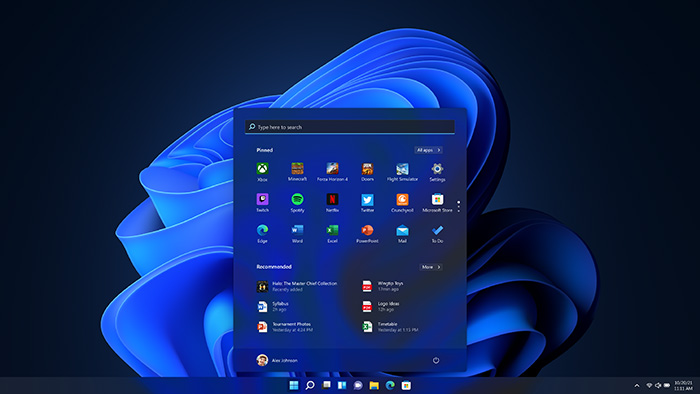
Don’t worry!
You can still move it back to the left if you want 😁
Touch & tablet improvements
Windows 11 offers a unified user interface that allows seamless switching from laptop mode (with keyboard) to tablet mode (without).
The new screen layout is simple to use with touch, and it’s easy to move and resize windows too.
Snap layouts (see above) make it easy to arrange the screen space, and many useful 3 and 4 finger gestures are supported.
Microsoft Teams integration
In Windows 11, Teams chat has been integrated into the taskbar.
You can instantly connect with your contacts via text, chat, voice or video.
No matter what platform or device they’re using.
You can also kick off a Teams presentation direct from the taskbar.
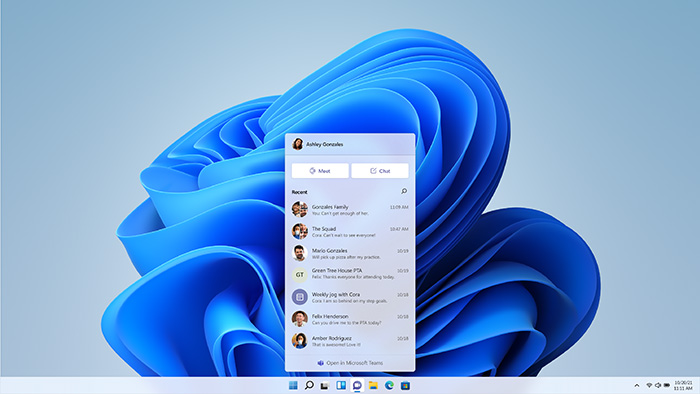
Nice, right?
Widgets
Widgets are similar to a feature found in a recent Windows 10 update, called news and interests.
You can use these to curate your own personalised feed, powered by AI and Microsoft Edge.
The idea is that all your updates for weather, calendar, mail, to-dos and so on are right there on the desktop, so you don’t have to reach for your phone.
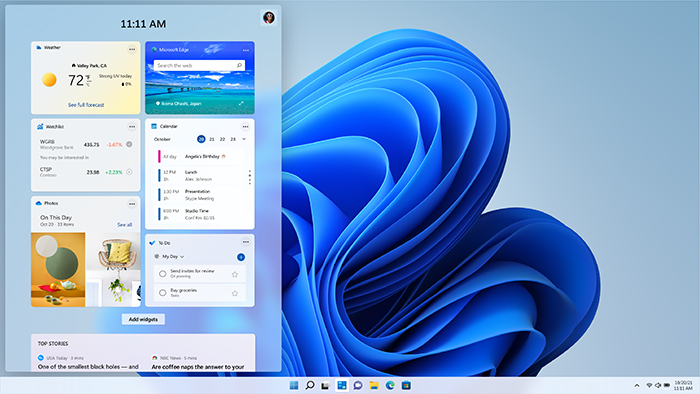
Widgets will give creators and publishers new opportunities to deliver personalised content.
Gaming
Windows 11 includes a range of new video game options, including:
- DirectX 12 Ultimate for better graphics
- DirectStorage for quicker loading (for XBox owners)
- Auto HDR for richer, more vivid in-game colour
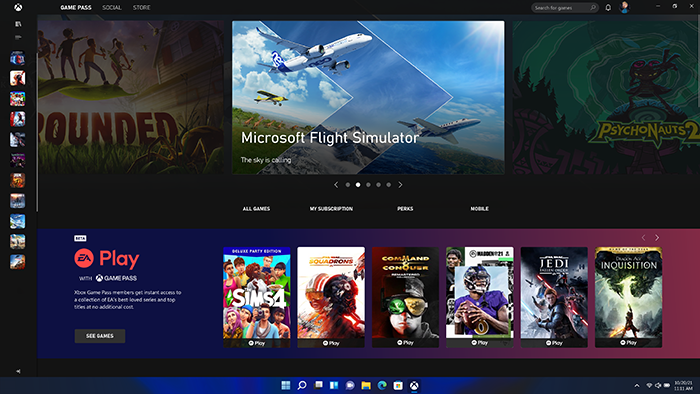
Microsoft Store & Android Apps
Windows 11 includes an all-new Microsoft Store, offering a single safe location for apps and content within a completely redesigned interface.
From late 2021, Windows 11 will also support Android apps.
What are the security features in Windows 11?
Microsoft’s Director of Security, David Weston, has described Windows 11 as a ‘huge, huge win’ in the fight against viruses and cyber threats.
Windows 11 makes it far easier to understand your security baseline and secure the endpoints (potential access points).
Features available include:
- Device encryption
- Secure Boot through UEFI (United Extensible Firmware Interface)
- Virtualisation-based security (VBS)
VBS has become a keystone concept in Microsoft’s approach to security.
Security features that rely on VBS include:
- Windows Hello Enhanced Sign In
- Credential Guard
- Application Guard
- Hypervisor-protected Code Integrity (HVCI)
- Kernel Data Protection
According to Microsoft itself, these new features can reduce malware by up to 60%.
With Microsoft Azure Attestation (MAA), Windows 11 can remotely verify a system’s hardware and software.
This allows companies and organisations to enforce so-called ‘Zero Trust’ policies when working in the Cloud.
Every user and every device is checked rather than being trusted by default.
In Windows 10, many security features were available, but turned off by default.
This raised the problem of users assuming they weren’t that important, and leaving them switched off.
In Windows 11, key security features such as Secure Boot and BitLocker device encryption are activated by default.
Without affecting performance.
Security may not be that noticeable or exciting.
However, for business users, it’s one of the most important reasons for making the switch to Windows 11.
What do developers need to know about Windows 11?
Developers can include the following in the Microsoft Store:
- Progressive web apps (PWAs)
- Win32 apps
- Universal Windows Platform (UWP) apps
In many cases, Microsoft has said that it won’t charge any fees for listing apps in the Store, which could open up a wealth of new content for users.
Developers also have the option to set up their own ecommerce engines, or use Microsoft’s in return for a 15% cut.
Find out more about Windows 11 for developers.
What are the requirements for Windows 11?
Windows 11 requires relatively new hardware.
Most PCs designed and sold in 2019 or later will work with Windows 11.
The published system requirements to run Windows 11 are:
- Processor - 1 GHz or faster with 2 or more cores on a compatible 64-bit processor or System on a Chip (SoC)
- RAM - 4 gigabyte (GB)
- Storage - 64 GB or larger storage device
- System firmware - UEFI, Secure Boot capable
- Graphics card - Compatible with DirectX 12 or later with WDDM 2.0 driver
- Display - High definition (720p) display that is greater than 9” diagonally, 8 bits per colour channel
- TPM – Perhaps the most important requirement is for a TPM (Trusted Platform Module) 2.0 security chip
TPM is a small chip installed in the machine that monitors security vulnerabilities.
While Microsoft is planning to allow some manufacturers to skip this requirement, most will have to include it.
If you’ve bought your PC or laptop within the last six years, your machine probably has a TPM already.
But it’s definitely worth checking.
There are also several features in Windows 11 that require specialised hardware, and a few existing features that have been removed.
You can find more details about the requirements for Windows 11 at the Microsoft website.
If you’re a member of the Windows Insider program or your device is already running Windows 10, you can run the PC Health Check app to find out whether your machine is compatible.
I have Windows 10. Can I get a free upgrade?
Yes!
Windows 11 will be available as a free upgrade for anyone who’s currently using Windows 10.
If you’re an individual, you can do so via Microsoft’s website.
If you’re a business, please get in touch with your IT provider.
If you have a recent or new PC, you should be able to get it now.
A rollout for older machines running Windows 10 will be completed by the middle of 2022.
Windows 11 also comes pre-installed on new machines shipping right now.
If you’ve just ordered a PC or a laptop, it will probably come with Windows 11.
Should I upgrade to Windows 11?
If you’re current PC or laptop supports it, our answer is:
Yes.
If you’ve been thinking about upgrading to a new machine, getting Windows 11 is a very good reason to take the plunge now.
While the new interface tweaks may take a little while to get used to, and you may miss some little features that have been removed, the enhanced security and workflow features make Windows 11 a must-have for business users.
If you’re worried about Windows 11 being a major change, bear in mind Microsoft’s thinking:
It’s fundamentally an evolution, not a revolution.
While it looks a little different at first glance, the underlying features and functionality remain the same.
What if I don’t want to upgrade to Windows 11?
If you prefer to keep using Windows 10, or your current machine doesn’t meet the requirements for Windows 11, you can keep using the older operating system for a while yet.
Windows 10 will be supported until 2025.
If you upgrade to Windows 11 and really don’t like it, there’s even an option to roll back to Windows 10 within 10 days of your installation.
What are you waiting for?
How can I get Windows 11?
Windows 11 was released on 4th October 2021 and is available for download now from the Microsoft site.
Remember:
If you’re a business, please get in touch with your IT provider.
We really hope you enjoyed our quick guide to the Windows 11 vs Windows 10.
Now we’d like to hear from you:
Do you have any further questions about this topic?
As a Microsoft Gold partner, we specialise in Microsoft technology.
If you’re looking to upgrade to Windows 11 or would like to find out more, please feel free to get in touch.
Back to the blog.